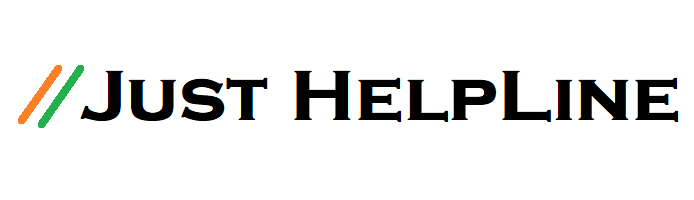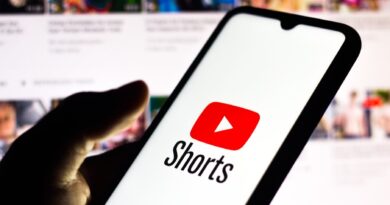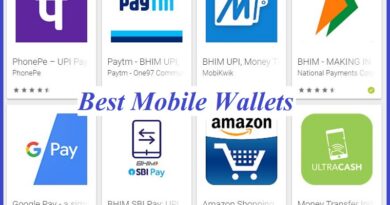How to Transfer Contacts Number from Android to Android
Whenever we buy a new phone, there is a tension on how to transfer all the data from the old phone to the new phone. And the most important data is contacts. It has to be carefully transferred to a new phone.
There are many apps in the market that back up and restore your data in one click, but many times we loose our contacts between these transfers. That is why today we will tell you 3 such easy tips, after adopting which you will not be worried about phonebook contacts, no matter how many phones you change. So let’s go how to transfer contacts from old phone to new one.

How to Transfer Mobile Number to Another Mobile
#1). First way – (how to transfer contacts from old phone to android)
1). Every android smartphones are google based. that’s why Keep a permanent email id and use the same email in a new phone.
2). Now go to ‘Settings’ of the old phone and there will be an option of user & accounts, go into it and go to the Gmail account and open the sync option. Go to the contact option here and activate it.
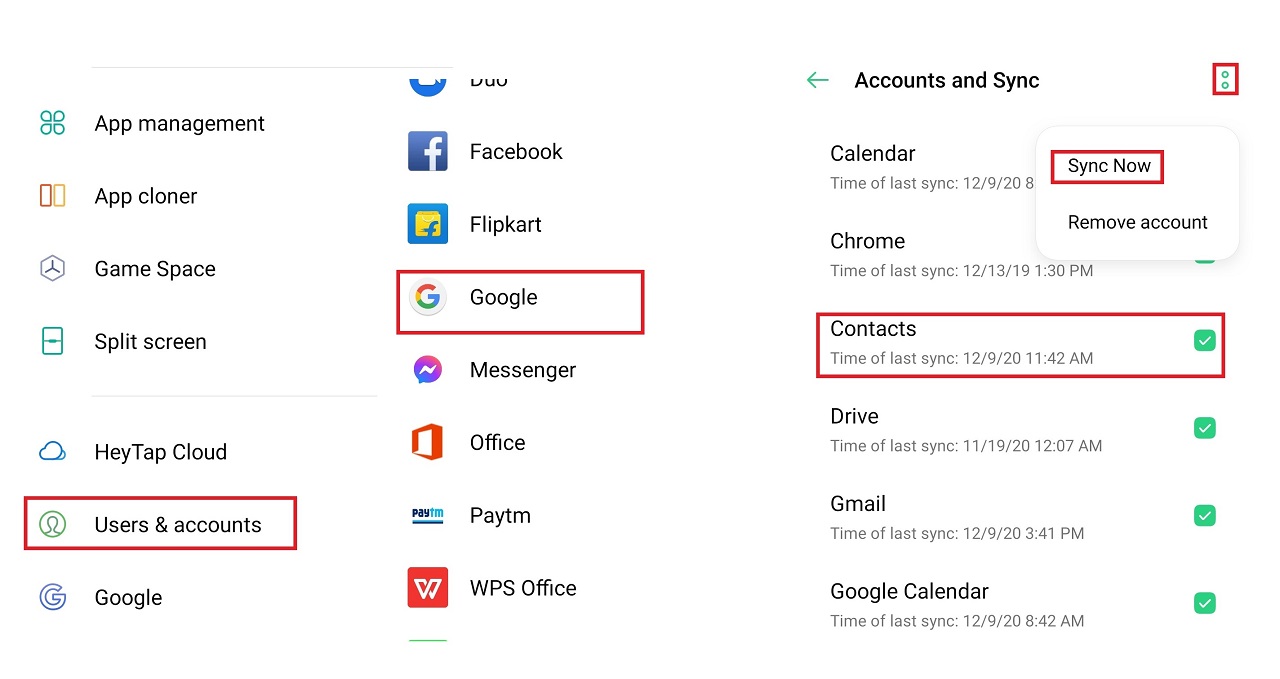
3). After turning on sync, back up all the contacts of the phone to your Gmail account.
4). Now login to the new phone with the same Gmail account, the email account you have backed up. Now keep the contacts sync on the new phone in the same way, by doing this, all the contacts will be automatically downloaded in the phone book.
5). However, if you have already kept the old phone syncing on, then all the contacts will have been automatically saved on Google’s server. Which you can see and download all your contacts online by searching contact google on Google search.
# 2). Second way – (How to transfer phone number to new phone)
1). Download and install the google contacts app on your old phone.
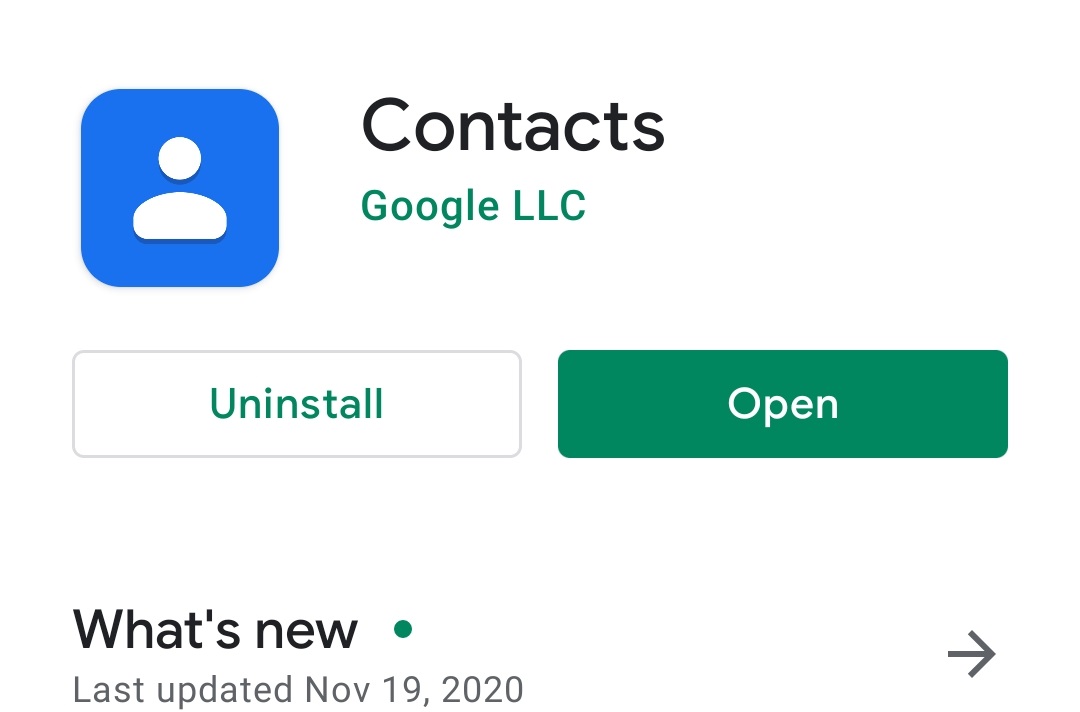
2). Login with your email account in Google contacts app and click on allow, now all contacts will be saved on automatic google contacts.
3). Now download and install google contacts on the new phone, and open it.
4). Now login from the old phone’s same email account here and click in Allow, you will see all your contacts have come.
# Third way – (Transfer phone number from one phone to another)
1). If you have a MicroSD card or OTG, then plug it into the old phone.
2). Now go to the phonebook of the old phone, there will be an option of export in the setting. Click on this, to export to contacts.
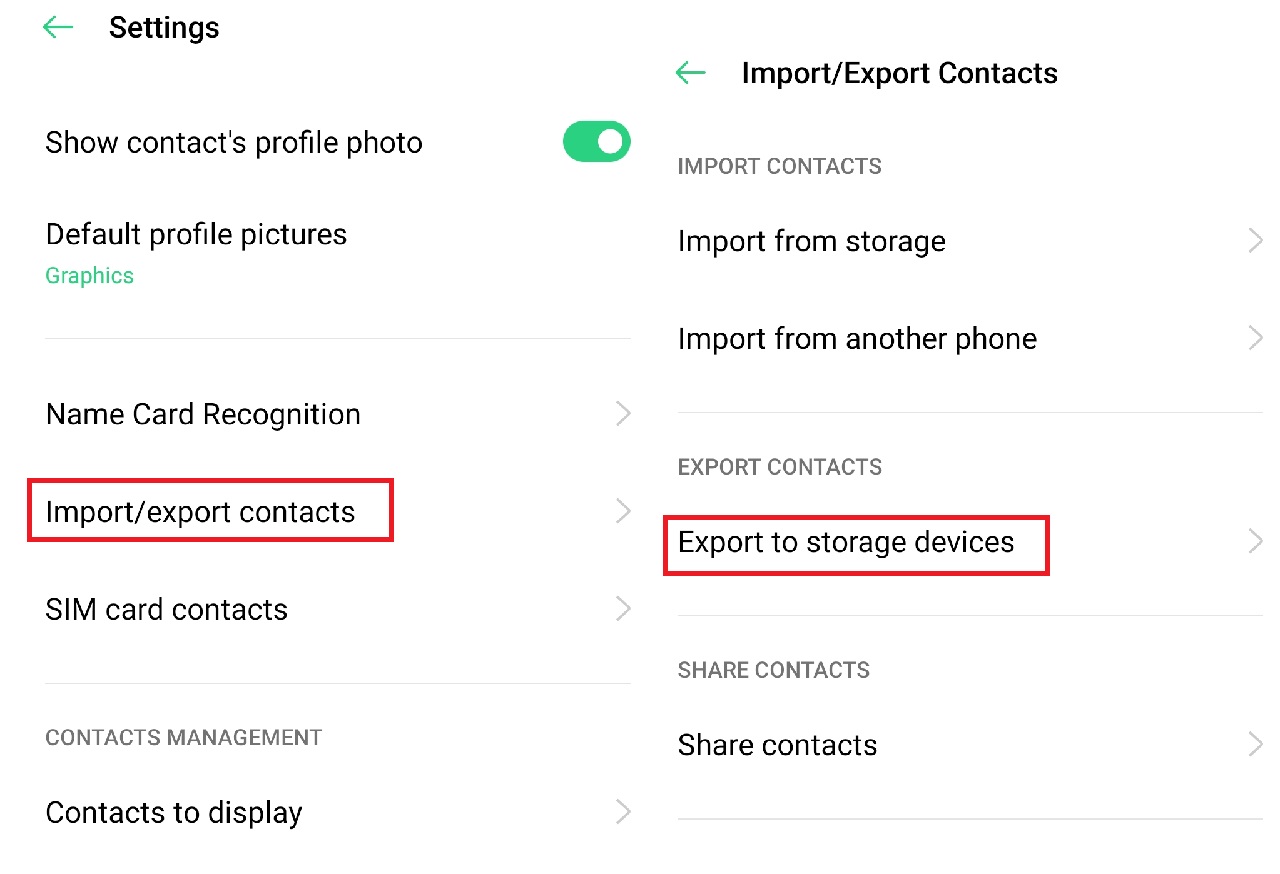
3). Here you will get two options, select ‘Export to storage device’ or ‘Export to card’.
4). After exporting contacts, apply this memory card or OTG in new phone.
5). Here also go to the phonebook and click on ‘Import from storage device’ or ‘Import from card’. Now select the saved contacts in memory and click OK. By doing this, all your contacts will come in the new phone.
Also, Read More:-