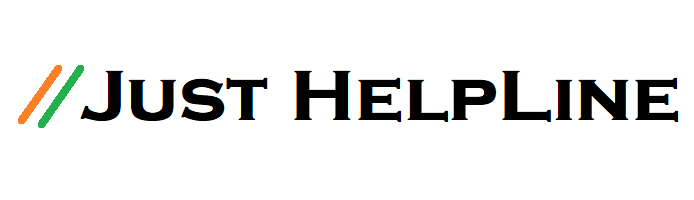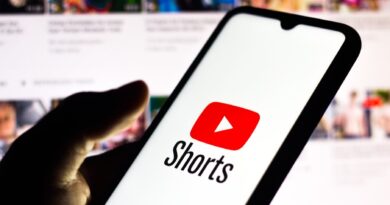How to Recover Permanently Deleted Files in Windows 10/8/7
Many times our important data is deleted from computer, laptop, or memory card. Which can contain Image, Video, or Documents. In such a situation, our problem becomes more difficult when we delete the file from the computer’s Recycle Bin. If you have the same problem with you, then there is nothing to worry about. Today, we will show you a way by which anyone can easily recover Deleted File. Whether it is from a computer or laptop or a memory card.
How to Recover Deleted File from PC and Laptop
You can recover deleted files from your computer from your Backup File, if you have created Backup. And if you have not made a backup, then you can take help of a Third Party Software. Here I am talking about a Data Recover Software. I use this software myself to do Delete File Recovery. These are very easy software – you can do Delete File Recovery from a laptop, computer, memory card, or any drive. The name of this software is Recuva. So let’s know how to do Delete Data Recovery using Recuva Software.
How to recover deleted file from Recuva
First of all download Recuva Software, it comes both premium and free. Here I am talking about Free Recuva. Here is the link to download Free Recuva Software you can download from here – Download
After downloading, install this software. Then open it. Now follow the step given below. I am also giving screenshots for convenience.
1). After opening, click on the Next button below and go ahead.
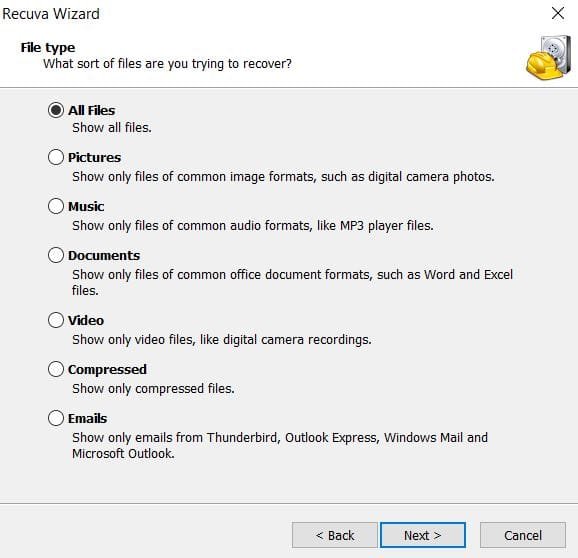
2). Here you have to decide what kind of Delete File Recovery to do, Image, Video or Documents. Select the file that you deleted. If the photo is deleted, select the image and do not know, then click in All File and click Next.
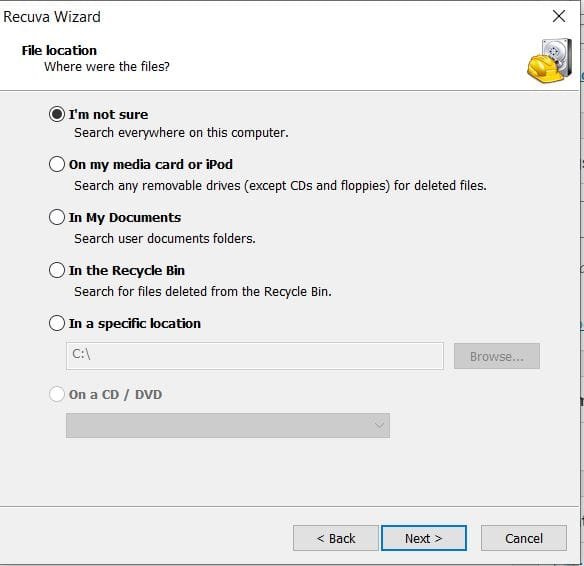
3). Choose the location here. If you knew that the deleted file is in which, Folder or Drive, then you can choose the location from here. If you have a memory card, then go to the In a Specific Location and select Memory Card. And if you do not know the location of the deleted file, then select performing M Not Sure and next.
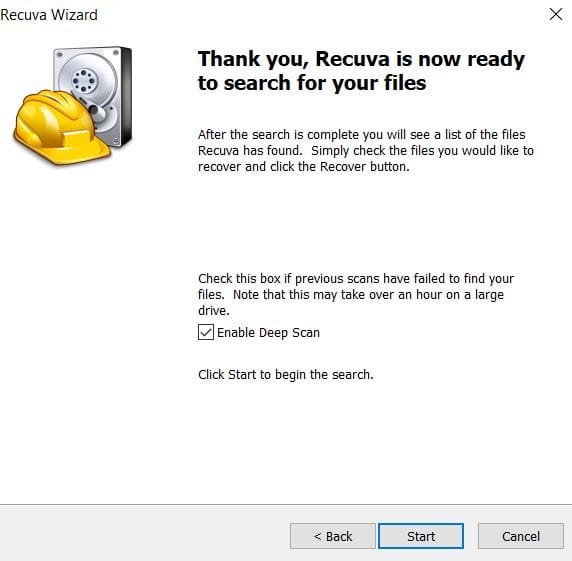
4). Click Enable to Deep Scan and click Next.
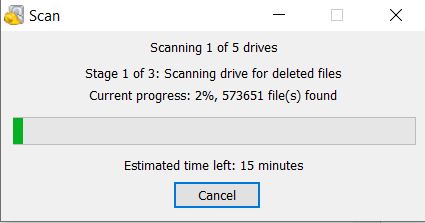
5). Now, this scan will start, it will take time according to your size.
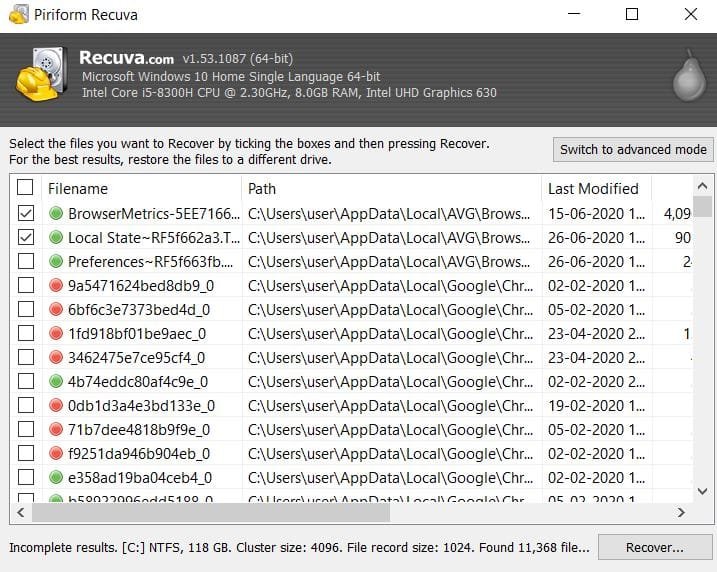
6). After the scan is complete, a list of deleted files will come here. Select the deleted file that you have, and click in Recovery below.
After clicking on recovery you will be asked, in which folder you want to recover the deleted file. Select Folder here, on which the Recovery File will be saved. Then click on Ok. And click on yes.
It will take some time and file recovery will be done. In this way, you can recover the deleted file.
Also, Read More:-
“How to recover deleted files from laptop” If you have any questions, then ask in comments.