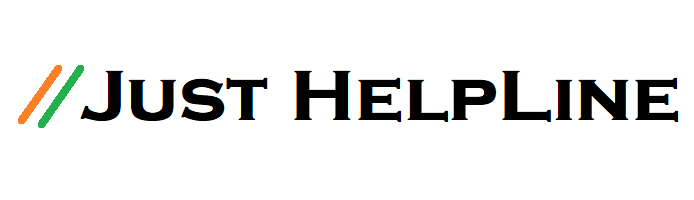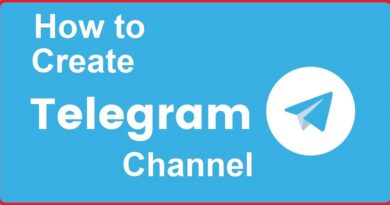How to Use Google Meet: Step-by-Step Guide
Google meet is a video calling or video conferencing app. This does video conference from google account. With this, you can join a meeting from home or take an online class. It is brought to the place of google hangout by google. It can improve quality and run smoothly. In today’s time video conference has become a very important thing, keeping this in mind, Google has launched google meet.
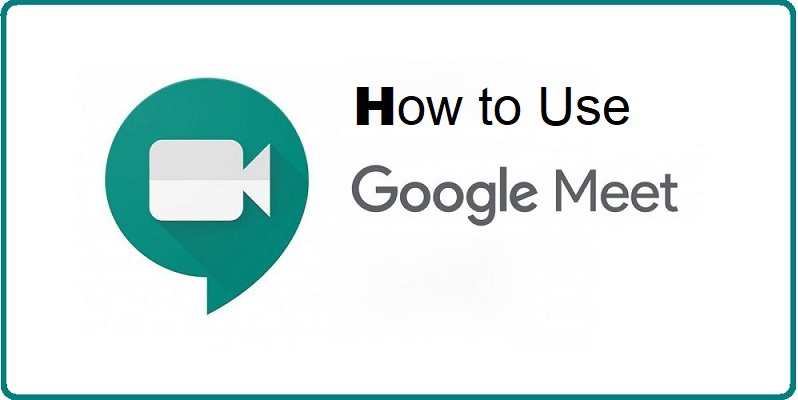
Google Meet Price Information:-
Google meet can use both premium and free. In a free account, you can attend 100 people at a time and can hold a meeting for 1 hour. It has two plans in premium, in which more than 250 people can join the meeting simultaneously and can hold a meeting for 300 hours. For more information see here – Google meet Pricing
How to Use Google Meet?
To use Google meet, you must have a Google account meaning a Gmail account, even if you do not, you can use it to create a free account at google meet. You can use google meet on a computer or android or iPhone. If you are a G Suite user, all you have to do is sign in. There are many features of G Suite users.
How to Download and Install Google Meet?
If you want to use Google meet on your phone, then you can download it from google play store. If you have an iPhone, you can download google meet from apple store. If you want to use google meet in computer or laptop, then you can use directly by going to google meet website. The link of all is given below.
- Google Meet Android link: Google Play
- Google Meet iOS link: App Store
- Google Meet PC link: Google Meet
How to Create Account on Google Meet and login?
Here’s how to use google meet in android phone, you can also understand from screenshot-
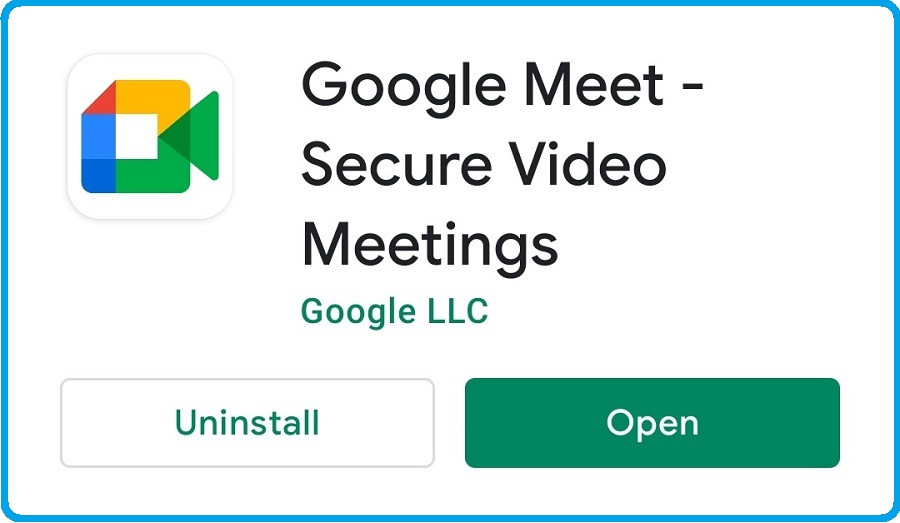
1). To use Google meet on the phone, first, download and install google meet.
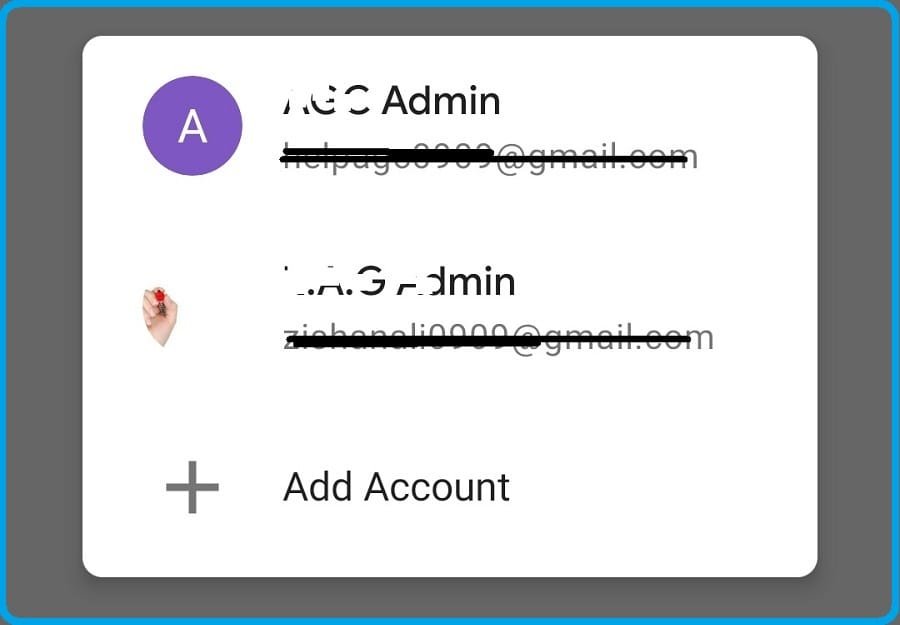
2) Open after install, after opening you will get the option to login, if you have gmail account, then login with it and if you do not have gmail account then click on add account option.

3) After going to add account, go to create account and create new google account, then login.
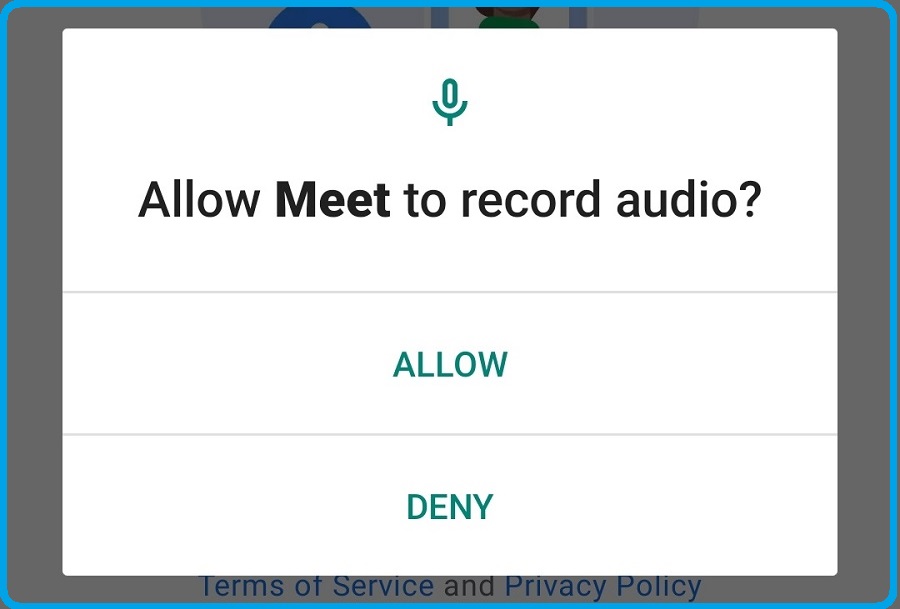
4) after login, you will be asked for some permission, in which you can allow.
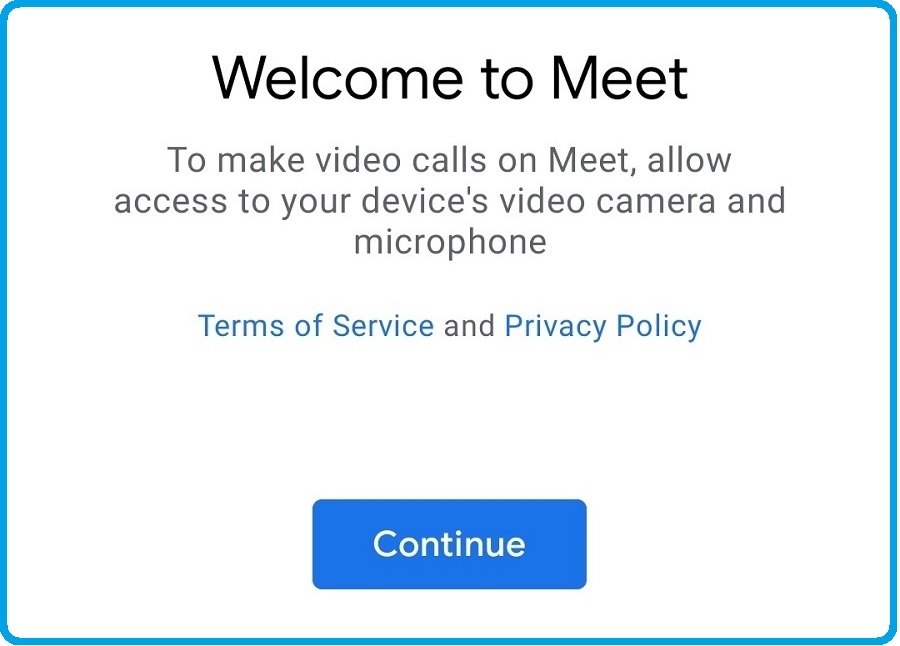
5) Now your account has been created, here you can do a video conference.
How to Make Video Conference in Google Meet on Phone
Login to google meet to have a video conference, in this, you will get 2 options.
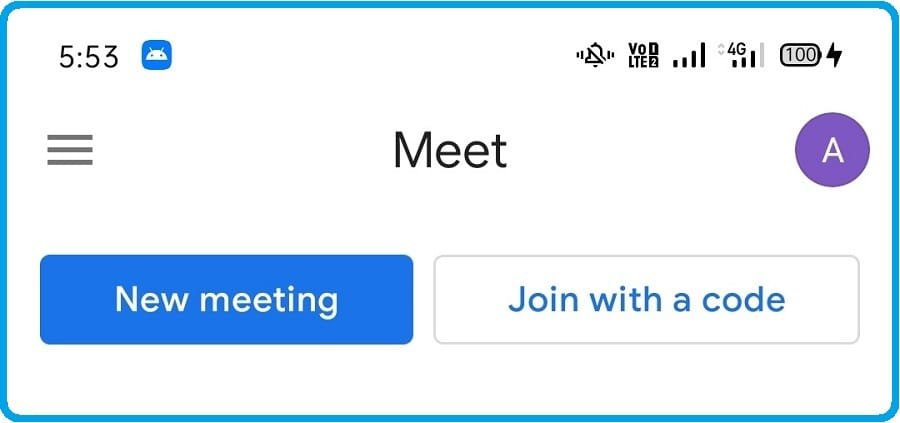
1). New meeting: In this you can make room for your class or meeting, inside it you will get 4 options. Choose the option according to your need. If you want to make a new meeting or conference, you can do a meeting immediately by clicking on start an instant meeting. Whoever you want to talk to, share the link found for the meeting.
2). Join with a code: In this you can join a meeting or class, you can join the meeting by putting the link found for the conference.
How to Use Google Meet in PC
Google meet is very easy to use on computer or laptop. For this, you just have to go to the official page of google meet and there you will get 2 options. 1). New meeting and 2). Enter a code or link. You can conference using just this.
Desktop google meet Link: https://meet.google.com/
Google Meet Benefits:-
- Google is a trusted company, so it can be trusted. According to the Google support page, all meetings in Meet are encrypted by default.
- It does not require any type of plug-ins or desktop apps for use in computers.
- You can add friends and also block them very easily.
- If you want to use google meet for business, school or other organizations then this can be a better way. It has the facility of live streaming. If you take premium, you will also get support manager from google.
- You can also use google meet direct from your Gmail account. There is no need to open any app or browser. On opening Gmail, you will get the option of google meet on the left side.
Also, Read More :-