Video calls have become very easy these days. There was a time when people could not make voice calls, but the time changed. You do not have to pay any extra charge for making video calls, just you should remain on the net. Video call features are also available in WhatsApp, in which you can make audio and video calls with chat. Let’s know how make video calls in WhatsApp:-
How to Make a video call on WhatsApp
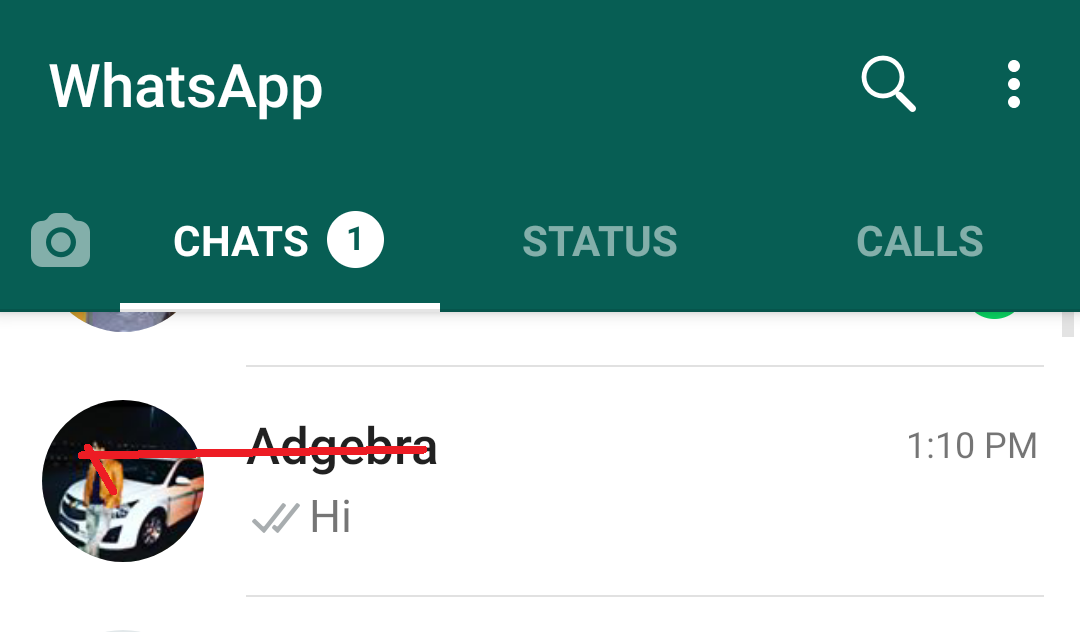
1). First of all, open the chat with the contact number of the person you want to make a video call.
2). Tap on the video call at the top, the video call will start.
3). Alternatively, open WhatsApp, then tap on the Calls tab> New Call, you will see your contact list.
4). Find the contact you want to make a voice call, then tap Video Call.
How to pick a video call on WhatsApp
If your phone is not locked and someone calls you, you will see an incoming video call pop-up, where you can tap on reject or accept. If your phone is locked and someone calls you, then you will see the incoming WhatsApp video call screen,where you can:-
- Swipe up to accept the video call.
- Swipe up to decline the video call.
- Swipe up to reply to decline the call with a quick message.
Many times there is a need to do audio from video call and audio from video call, you can do this way.
Switch from a video call to a voice call in WhatsApp
While on the video call, tap Video off, which will notify the contact you’re video calling.
Once the contact turns their video off, the call will be switched to a voice call.
Switch from a voice call to a video call
While on the voice call, tap Video call > SWITCH.
The contact you’re voice calling will see a request to switch to a video call and can accept or decline the switch.
- Make a group call
Group calling allows up to eight participants to video call with each other using WhatsApp.
Make a group video call from a group chat
- Open the group chat you want to video call.
- If your group chat has five or more participants, tap Group call.
- Keep in mind that if you have blocked someone, that contact can also join a group video call with you. You cannot add a blocked contact or if someone has blocked you, they cannot add you, but another contact can add them to the call.If your group chat has four or less participants, tap Video call. In this case, the call will immediately begin.
- Find the contacts you want to add to the call, then tap Video call.
Make a group video call from the CALLS tab
- Open WhatsApp, then tap the CALLS tab.
- Tap New call > New group call.
- Find the contacts you want to add to the call, then tap Video call.
Make a group video call from an individual chat
- Open the individual chat with one of the contacts you want to video call.
- Tap Video call.
- Once the contact accepts the call, tap Add participant.
- Find another contact you want to add to the call, then tap ADD.
- Tap Add participant if you want to add more contacts.
Note these things:-
- Once you are in a group, you cannot remove a contact from a call during a group video call. The contact must disconnect the phone on its own.
- Keep in mind that if you have blocked someone, that contact can also join a group video call with you. You cannot add a blocked contact or if someone has blocked you, they cannot add you, but another contact can add them to the call.
Also, Read More:-