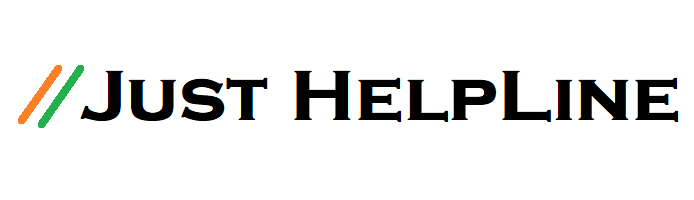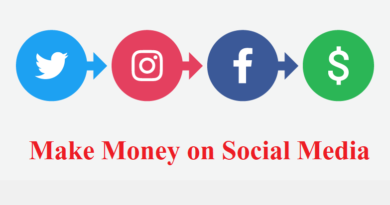How to Take a Screenshot on Computers or Laptop
Mobile or PC, we often need to take screenshots. But taking a screenshot on PC are not as easy as mobiles. This does not mean that PC are very hard, PC are also easy and there are many ways to take screenshots. So let’s know how to click screenshots in computer:-
1). How to take screenshots on PC with PrtScr

There is a separate button in the keyboard for taking screenshots in PC, whether it is a PC or a laptop of any company. PrtScr will be written on a button in your keyboard, which means print screen, whatever is seen on your PC screen, its screenshot will be pressed.
If you want to take a screen shot in different parts of the window screen, then Windows + Shift + S will have to be pressed. Now to paste this screenshot, open Paint Tool and press Ctrl + V in the keyboard and paste it or you can save it in the image folder or any folder by clicking File> Save As.
2). Taking screenshot using Snipping Tool
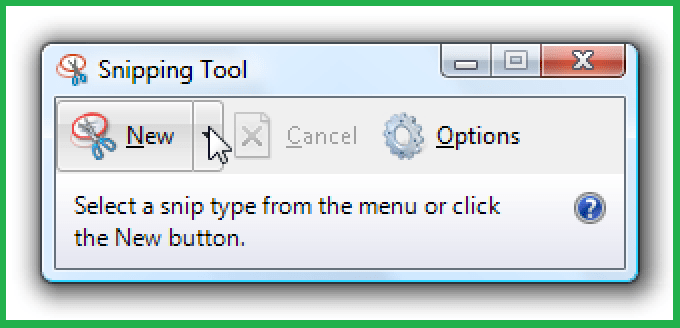
A new feature of the snipping tool has been given in Windows 7 8.1 and 10. With this snipping tool, you can take screenshots very easily. With the help of this tool, you can save screenshots to any area with full screen. After taking a screenshot, it can be saved directly.
To open it, search the Snipping Tool in the search bar of your PC and after the tool is open, go to the new option on the top of the tool, select the area and take a screenshot. After that, go to the file and save it.
3). Taking screenshot on MAC OS
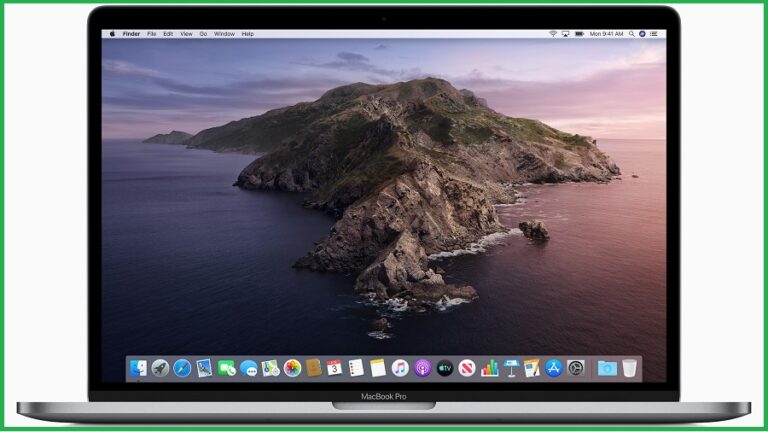
If you use Mac OS, screenshots can also be taken in Mac OS, for this you need to press the button in Cmd + Shift + 5 keypad or you can take screenshot by going to Applications> Utilities.
If you have to take a screenshot of a particular window, doc or menu bar, press the spacebar immediately after pressing Cmd + Shift + 4. This will cause your mouse cursor to appear as a camera, now you can do the window or space you want to capture with the help of mouse cursor.
4). Laptop Screenshot Extension
There are also many extensions for taking screenshots, which you can easily take screenshots by installing. Here are the names of some extensions –
- Awesomescreenshot
- Easy Screenshot
- Page Screenshot
5). Computer Screenshot Short Key
- Windows Key + PrtScn
- Alt + PrtScn
- Windows Key + Ctrl + PrtScn
- Windows Key + Fn + PrtScn
Also, Read More:-